Prior to 2023, the PEDBIKE Software required a valid Activation Code when activating the software. Since each computer produces a different computer footprint, each installation requires a different activation code for activation to succeed.
Q: Where to I find the Software Activation Web Site?
•Go to: https://frsi.ca/acen/login.aspx
Q: Where do I find instructions to Install, Activate and Deactivate the Pedbike Software?
•Select this download link to download instructions.
Q: How do I Obtain an Activation Code?
•Once at the Software Activation Web Site login page, you will need to enter your username and password received after your purchase has been completed.
•If you forgot your password, you can select the "Forgot password?" link This will display another screen which requires you to enter the email connected to your account as well as the code displayed on your screen. Follow the instructions after selecting "Reset password."
•Once logged in, navigate to the "Manage licenses" icon.
![]()
•Next, select the software name you are trying to activate by select the Key Icon to the left of the software's name.

•When the next screen appears, select the "+" icon to the left and the following screen will appear. Here you are required to enter the "Site Code" and the "Machine ID (MID)" Code which are displayed on your screen as you go through the software activation process. It is easier to "Copy and Paste" the codes displayed on your screen to reduce any typo errors.
For the "Note" field, you should enter a description of the computer where the software is installed. As an example, enter: "ASUS Laptop (Work)" then select "Add License" at the bottom of the page.
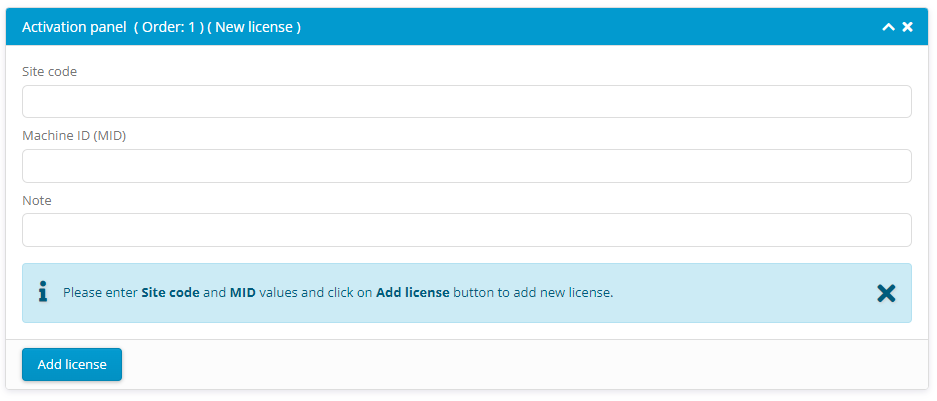
•After the two codes have been processed, a new license will be added to your list of activations for the software product.
•An "Activation Code" will also be generated for this installation. You can either email that to you or you can copy and paste that code into the activation code field which is displayed on your computer during the activation process.